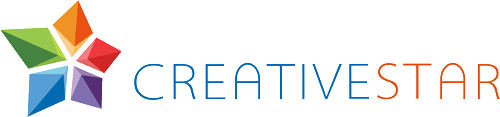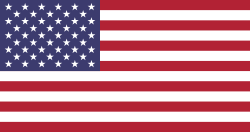Welcome!
This community is for professionals and enthusiasts of our products and services. Share and discuss the best content and new marketing ideas, build your professional profile and become a better marketer together.
This question has been included in the official documentation.
Just for posterity so other can see. Here are the steps to set automatic alerts on any contract.. i.e. HR Employee, or Fleet for example. I will use fleet as an example.
- Step 1. As a user who has access rights to Technical Features, go to Settings --> Automated Actions. Create A new Automated Action. For the Related Document Model choose.. Contract information on a vehicle (you can also type in the actual model name.. fleet.vehicle.log.contract ) . Set the trigger date to ... Contract Expiration Date. The Next Field (Delay After Trigger Date) is a bit ridiculous. Who wants to be reminded of a contract expiration AFTER the fact? The field should say Days Before Date to Fire Action and the number should be converted to a negative. IMHO. Any way... to get a workable solution you must enter in the number in the negative. So for instance like me if you want to be warned 35 days BEFORE the expiration... put in Delay After Trigger Date.. the number -35 But the sake of testing, right now just put in -1 for 1 day before. Save the Action.
- Step 2. Go to Server Actions and create new Action. Call it Fleet Contract Expiration Warning. The Object will be the same as above .. Contract information on a vehicle. The Action Type is Email. For email address I just put my email. Under subject put in... [[object.name]]. This will tell you the name of the car. Message you can put any text message you like. Now save the Server Action.
- Step 3. Now go back to the Automated Action you created and go to the Action tab next to the conditions tab. Click Add and add the server action you created . In this case Fleet Contract Expiration Warning. Then Save.
- Step 4. To test, set a contract to expire tomorrow under one of your fleets vehicles. Then Save it.
- Step 5. Go to Scheduled Actions.. Set interval number to 1. Interval Unit to Minutes. Then Set the Next Execution date to 2 minutes from now. If your SMTP is configured correctly you will start to get a mail every minute with the reminder.
Keep Informed
About This Community
This community is for professionals and enthusiasts of our products and services. Share and discuss the best content and new marketing ideas, build your professional profile and become a better marketer together.
Read Guidelines
Question tools
1 follower(s)
Stats
| Asked: 4/24/18, 3:32 AM |
| Seen: 5653 times |
| Last updated: 4/24/18, 3:32 AM |